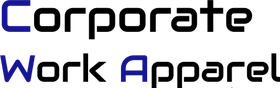CWA User Guide
Welcome to the CorporateWorkApparel (CWA) User Guide. Follow these simple steps to access the CWA website when placing your orders.
1. The Login/Signup
If you don't already have an active user account - select Create Your Account as seen in the graphic below, or send your contact details to login@sportexsales.com
Once your account is active, follow the prompts using your email address as your User Account.

Once you enter the site you will have access to wholesale pricing, item inventories and cart checkout.
2. The Checkout - Entering a PO #
When you are ready to checkout your cart you have the option to enter a purchase order or any other order instructions. First select the blue View Cart box.

Then select the Order Instructions dropdown box.

Enter your PO # and any other order instructions. Then select the green Checkout box.

3. Online Payments - There are two different methods to pay and complete the checkout process.
(A) Credit Card Checkout - This is the default option. If you want to proceed with credit card checkout enter your details as prompted and continue. Your credit card will be authorized for the payment amount and the order will process. NOTE - remember to enter the credit card statement address when prompted.

(B) Wholesale Distributor Checkout - Select this option to continue without entering your credit card. Your order will process and you will receive a payment request once your order is ready to ship. (gives the supplier more time to complete your order and allows you the option to make payment once the order is ready to ship)

4. Back In Stock Notification Option
CWA does not accept backorders on out of stock items. For your convenience, CWA offers the option to be notified when items return to stock. This function is shown in the steps below.
Activating the Back In Stock Notification app.
Navigate to the item/colour/size you are interested in. If it is out of stock it will indicate this with a strikethrough and say Sold Out. The red Back In Stock bar will appear.

Select the red Notify Me When Available bar. You will then be given the option to enter your email address. Follow the prompts to receive an email when items return to stock.

5. Check Order Status
Check the status of your order at this page. Found in the Helpful Links section in the footer. You will need to enter your email address and the order number. This number begins with SW and is given to you in your order confirmation notification when you first place your order. Check back as often as you like to view order status. Please note: You're Seeing Everything You have the same information as our order management team. If you need more support, use CHAT.